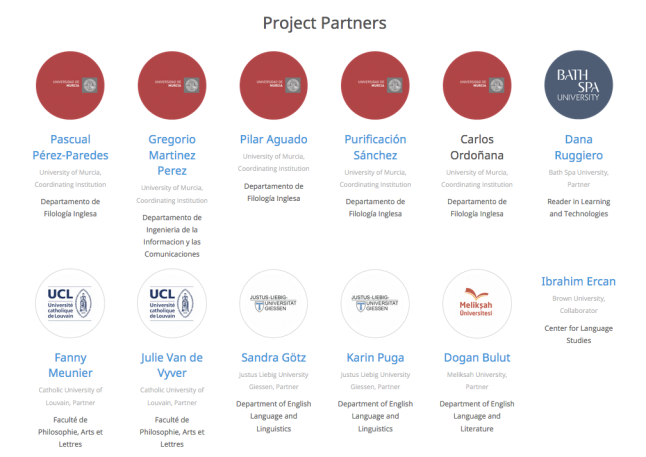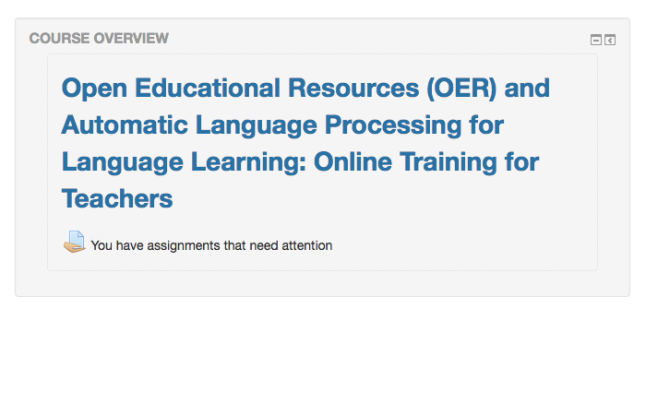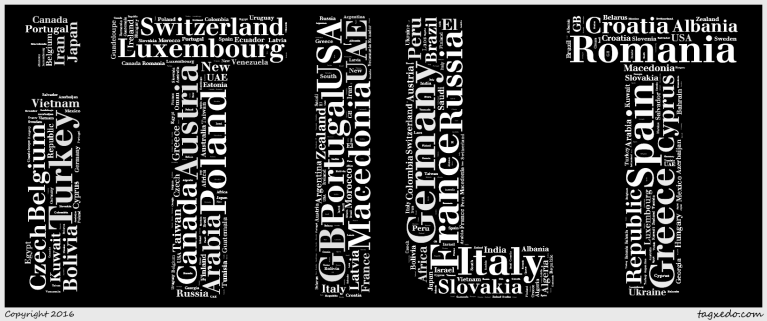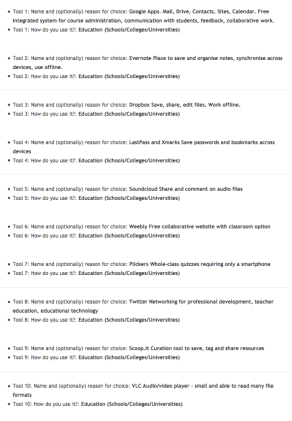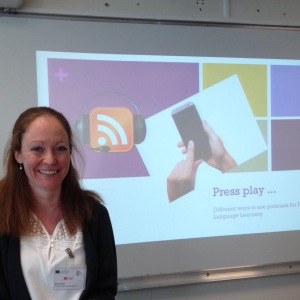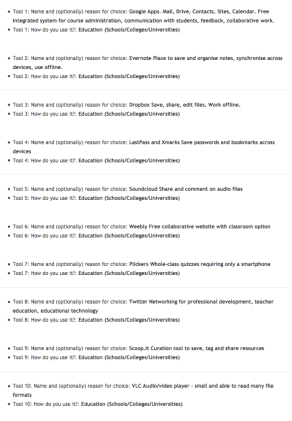
I recently responded to an online poll of educators’ tools for learning and saved my responses to kick off a class on learning technologies for language teachers.
These are my picks; here’s why. (They are all free.)
Getting started
LastPass
LastPass is a password manager that saves your passwords online and lets you access them from one master password (the *last pass*word you’ll need from now on). It can generate secure passwords, but I don’t risk this (if you have connectivity problems you can’t retrieve these from memory). Instead I create my own passwords with a keyword system and save them to LastPass.
I suggest this as my first tool for learning because it’s the obvious first hurdle to using almost any platform, tool, or application and I find until students or trainees are confident logging in and out of multiple sites it’s difficult to build up confidence or expertise.
An associated tool is Xmarks, which lets you synchronise bookmarks across browsers and devices, which I also find useful for moving between machines, though if you share computers it might not be so relevant.
Google apps
Once you have your password manager set up, my next recommendation is Google Drive, where you have e-mail (Gmail), online storage (Google Drive), online wordprocessing (Google Docs) and spreadsheets (Google Sheets), as well as Calendar, Slides, and Forms (for online surveys, questionnaires, and tests). Also worth a look are Sites for building your own websites or getting learners to do so, and Communities for working with groups.
I find these work well for planning my teaching, administration (attendance, grades), giving feedback on student writing (Docs), or collecting links to sound files, for example (Forms). We have run telecollaborative projects on G-Drive, using a private folder to save student-teacher video selfies, with sub-folders for class tandems to share their learners’ productions and prepare collaborative papers and presentations.
If you have multiple Google accounts it’s worth associating one account with one browser (work gmail on Firefox, home gmail on Chrome, for example) to avoid problems signing in and out. I have never found the offline functionality anything close to effective, so only for use with good internet connectivity.
Writing and feedback
Google Docs
As noted, Google docs is useful for your own writing, but also for use with learners. They can edit their own documents, prepare translations in groups, or submit work for evaluation and you can set access to private (sign-in), public (no sign-in) or an intermediate option with files accessible via link (no sign-in).
I find the Docs interface (there is also one for Sheets, etc) less easily navigable than Drive. Also be aware that you need a computer for full functionality – on smartphones and tablets comments are not accessible, for example.
Evernote
Evernote is very useful for taking notes offline and saving all sorts of bits and pieces which you can tag and sort into Notebooks or leave unorganised to search. The search function is great and it works offline. There’s an app for your phone but the free version limits the number of devices you can connect.
Collaboration and sharing
Dropbox
After Google apps perhaps the single most useful tool, Dropbox lets you save files and synchronise across devices. I use it to save teaching materials (slides, handouts) but also for collaborative research writing with colleagues in other countries. Accessible offline, syncs in the background, usable like a drive or folder on your own computer.
One thing to be careful about: the default drag and drop which copies a file from one drive to another in other circumstances moves the file on Dropbox. So if you download a file from a shared folder you delete that file for others. Doesn’t work well on an external drive; you must save your local version on your local hard drive.
Weebly
This free website platform lets you make your own website with images, media, and other links very easily and intuitively. It has the advantages over Google sites of a) letting you create classes with your students’ names and e-mails, and b) making comments on pages easy to see.
Audio and video
VideoLAN
For language teachers, you need the digital audio player VLC, which plays any format you can imagine.
SoundCloud
This open platform is a good place to share audio files, which you or your learners can upload and save privately, share to a select audience, or open to the world. With adult learners you can outsource the recording (smartphones), uploading (SoundCloud), and sharing (Google Forms) so you can focus on the feedback.
Social media
Twitter
I use the microblogging site to find and communicate useful resources for teaching (educator blogs, tools, pedagogical resources) and research (conference and journal calls for papers, new publications).
Scoop.it
I save the references in my tweets to curated sites to help keep track, though the service for the free version of Scoop.it has fallen off and it may not be worth starting there now.
Low-tech classroom teaching
Finally, special mention for technology you can use in class without technology: with Plickers, learners hold up paper cards to answer pre-set or spontaneous multiple choice quizzes, and the teacher records them via smartphone.